How to: Add a Team Manager
How to: Add a Team Manager
There are two ways that a Team Manager can gain access to a team to score games.
1. Provide the Team Manager with a scorer code.
2. Link a registered Administrator/Volunteer or Coach with their team in TeamBuilder and manually assign them scoring permission.
Step One:
Login to your Sporty site and go into the Dashboard, then click on the TeamBuilder tile.
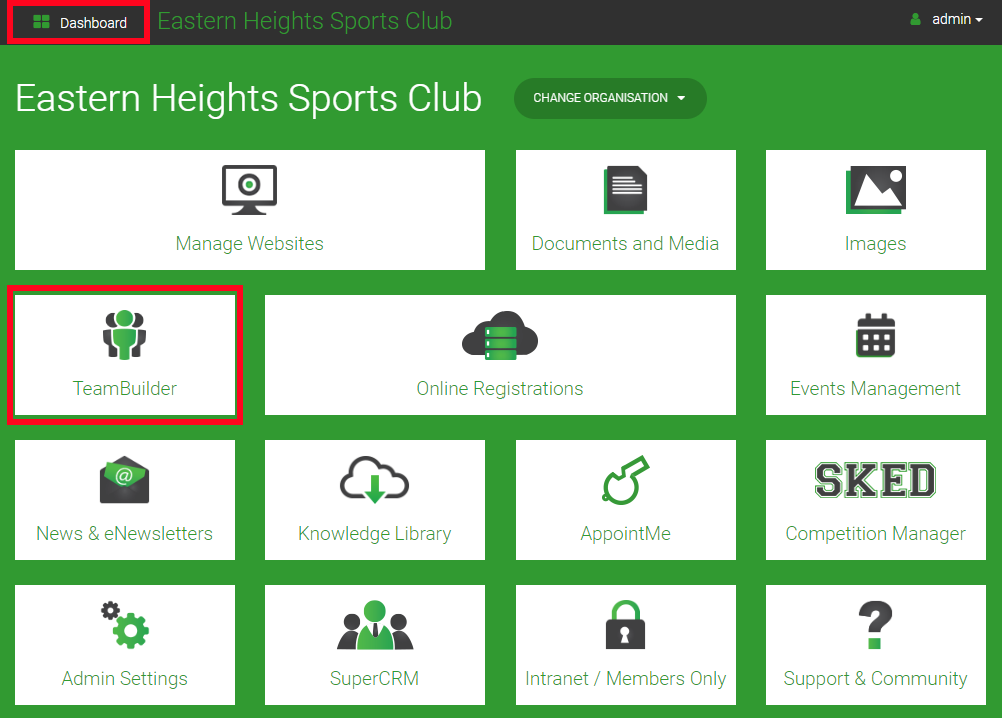
Step Two:
Click on the Registration form.

Step Three:
Click on the team icon to open the Edit team modal.

Step Four:
A Scorer Code will be displayed that is unique to each team in the top left-hand corner of the team modal. This is the scorer code for you to provide anybody that should submit team sheets and score games for this team. You can also provide them the Game Day App User Guide for instructions on how to use the app and access their team with the scorer code.

Step One:
The Team Manager needs to register as an Administrator/Volunteer for the Club or School. This can be done by sharing the link for the current years Administrator/Volunteer form within the Online Registration section of Sporty.

Step Two:
The completed Administrator/Volunteer registration needs to be activated within the Online Registration section of Sporty.

Step Three:
In the TeamBuilder section of Sporty the Manager needs to be added to the appropriate team. To do this click the form/database drop-down and select the Administrator/Volunteer Registration form. The Manager can then be dragged to the appropriate team.

Step Four:
Next, select the appropriate team and click on the blue + symbol for the team manager. In the pop up tick the Scorer checkbox and hit Give Access.


 Admin Login
Admin Login